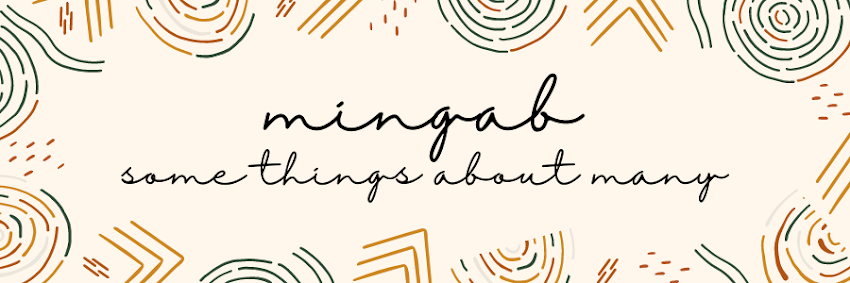How to create, upload or set up an ads.txt file in Blogger which is crucial to your AdSense earnings
Google AdSense warning
Earnings at risk - You need to fix some ads.txt file issues to avoid severe impact to your revenue. Fix now.
To prevent severe impact to your revenue, copy and paste the following line into each ads.txt file: (line to be copied follows).
How to set up and ads.txt file and upload it in Blogger
First of all, you don't need to create a "file" the way you would in Windows, for example. However, not knowing this beforehand, it took me quite a while to find instructions that were simple enough for me to understand and execute successfully. The steps below are from Google Support.
If your blog is monetized with third-party providers or you’ve manually integrated AdSense in your blog, you need to manually set up the content of the ads.txt file.
- Sign in to Blogger.
- In the top left, choose the blog you want to set up.
- From the menu on the left, click Settings.
- Under "Monetization," turn on Enable custom ads.txt.
- Click Custom ads.txt.
- Copy the settings* from your third-party monetization provider and paste them in the text box. (*This is the line that AdSense instructed me to copy and paste in the ads.txt file.)
- Click Save.
Tip: To check the content of your ads.txt file, go to http://<your blog address>/ads.txt.
The above is from Google Support except for the line within the parentheses which is mine.
Disclaimer
I'm only sharing what has helped me but I'm not an expert so follow the above instructions at your own risk. Good luck!